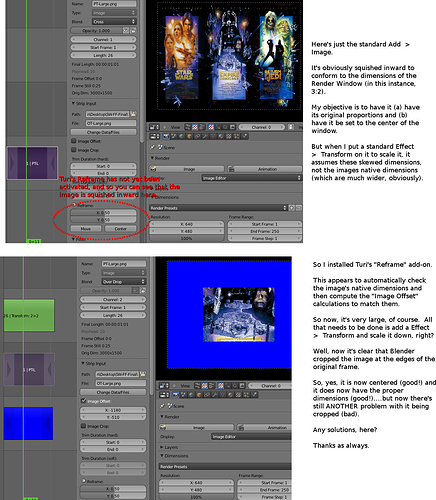Using 2.62, I’m noticing a problem with this: After several uses, it always seems to just skip one second backwards. It will start off okay, but then begin glitching, just going back. (Maybe it’s an issue with different frame rates, since I’m at 29.97, maybe an odd computation throws it off?)
Major Update!
I added the ability to easily add files to the sequencer from the file browser. I also made easier to pass movies and images from the sequence editor and file browser to the movie clip editor.
We now have Insert edit!
I decided to honor the status of muted clips, so now all the batch functions ignore them.
@DavidBrennan
My mistake, it’s now fixed.
@ Turi
What you’re doing here is IMHO a VSE milestone. Thank you for all the time you have put into this.
Thanks for fixing that small glitch, just installed the newer version now.
One request that maybe doesn’t belong in this thread, but I was just talking with a smart guy at BlenderQA about, and he kind of agreed:
If you want to import a huge photo into the VSE (one larger than the render window), that photo is automatically squished down to the Render Window’s size…but its proportions are skewed in the process. (If the photo is square, it gets flattened down into a rectangle, for instance).
Now, the solution for this (I just learned) is to go to the Properties (N) Panel > Image Offset (Check). The photo then retains its proper, native dimensions.
But this just creates a new problem: Now the image is no longer centered, it’s tucked in the bottom corner. So, you then have to go through a few steps to center it (and, even at that, you’re just estimating the center, very imprecise).
So, my request is to have a way to insure that an imported photo both (a) retains its native proportions, and (b) is automatically centered. I think these two options would be used all the time by those working with the VSE.
But that’s somewhat off-topic. But I just figured that, as long as Turi has got the “hot hand” (as they say in basketball, since it’s March Madness), maybe he could address this!
Turi, loving the insert function. Any chance I could combine it with Ripple delete? So that I could lift the strip and close the hole that remains, then place the strip into another spot further away. I tried doing it with Ripple Cut but it wasn’t copied to the clipboard.
David is this what you are looking for?
http://projects.blender.org/tracker/index.php?func=detail&aid=30109&group_id=153&atid=467
Reframe strip.
Open Editor works but I could only find it with Space Bar Menu search. It’s great BTW. I wonder if we can recall an image from the UV image editor after altering it? I guess we are stuck with save as > change path. Also I notice that Sergey has not included any frame start values in the Movie Clip editor. So you cannot send a trimmed version of a shot over for tracking or as an alternate input into the compositor. But that’s OK as there is the other script VSE to Comp nodes available. To bad the guys that wrote that, never got it to addon stage.
@DavidBrennan
Yes, I already started writing an addon that takes care of proportional cropping. Expect it to be out in a few days. I think I’ll just extend the previous one that 3pointEdit pointed to you.
@3pointEdit do you think that a “Paste Insert” will do?
I now want to focus on integrating the UV/Image Editor with the Sequencer. About the Movie Clip Editor, I know that in the future it will have many more functions, and I guess trimming too.
Hey Turi, can I make these new function into Shortcuts? Also I notice that when using File Insert or File Place, the movie strip came in with the audio and video slipped out of sync.

And when trying to achive Insert the audio ended up under the following strip (starting at the end of the vision strip you are inserting). Such a good tool Turi, really.
Sad we can’t scrub and choose start frame and duration from the file browser. Seems like I will have to go back to my solution of a VSE scene per shot, just to scrub and chop up the video as a source window.
@3pointEdit: sure, every operator can be bound to a hotkey combo.
Mmh, about the movie with sound, I didn’t notice because all my test files were soundless! I’ll try to find a solution.
Hopefully the workflow will soon be File Browser > Movie Clip Editor (for trimming) > Sequencer.
Oh I didn’t know movie clip datablock would be available to vse.
The cropping is so much easier but a scale value would help too. The Transform Strip effect alters the scale of the render size image, there by cropping the over sized strip.
Yes, that sounds reasonable. Thankyou.
3PointEdit - Yes, this does indeed seem to be what I’m looking for. Turi is everywhere! (Like Jon Turturro as the butler in ‘Mr. Deeds’ where he magically appears wherever Deeds needs him.) I suppose I can wait until it’s incorporated into the next round of this group of VSE add-ons. Thanks to both of you guys, of course. Very helpful and appreciated.
Don’t shoot me (with praise) it’s all Turi’s doing. I am very gratefull to him for applying the time and knowledge to our poor old VSE. It amuses me that just a little improvement goes such a long way. Like cutting the grass in an old garden, it’s amazing what you find underneath!
Well, I couldn’t wait, so I downloaded Turi’s Reframe add-on and, although it seems to work as intended, there’s now a third issue with importing large images! (First, they were skewed. Then, if you undid that, then it was tucked in the corner of the frame.)
Now, even though they’re centered and they retain the proper dimensions, they get cropped at the edges of the window. So if you have a 1000 x 1000 .JPEG, and you import that into the VSE with a render window size of 1280 x 720, then there are going to be 280 frames cut off from the top and bottom (1000-720).
For me, the goal is very simple (and, really, this should probably be the default, in my opinion).
Import the image and (a) It maintains its original proportions unless otherwise designated, (b) it is centered unless otherwise designated, © it is not cropped unless otherwise designated.
Turi is aware of this and suggests that he will revist the code for that script. Your are right that it seems an odd way to go about it. Frankly I just use the “image to planes” addon and reshoot images in the 3D view. Long winded aproach but it is waaaaay more flexible for animating.
What would be nifty is a series of tools based in the 3D view to interact with the values of the reframe script. So that as you scale or move an empty the image would scale or move too. You wouldn’t need to render the 3D view just animate a reference there, it could be a GLSL proxy view with the image mapped to a plane too for feed back.
Just wondering if an input device could be of more use than some sliders?
Alright, look forward to any add-ons or changes that might get made.
Obviously, all of this can be achieved manually, although it just takes several more steps and processes than I think it really should. Whether it’s through the 3D View or a series of Transform strips, I definitely think it’d be best if the pictures just showed up in proper proportions with no cropping. But it’s not debilitating at all.
One other idea that might be worth implementing if it can be done in a reasonable amount of time for imported images: Rotation along the center (or possibly even tilting).
This, too, can certainly be achieved in the 3D View and then transferred to the VSE, but I believe a simple rotation tool would get much use. But not a big deal, if it would take too long to create.
Turi,
(Not sure which thread you’d like this discussion to take place in. Just let me know if you’d like to switch to the other one.)
Thanks a lot for the script. I believe I implemented it properly. (Cut-and-paste it into Text > “Run Script”.) There now appear to be more options in the “N” window in the VSE. These new bars seem to allow for the scaling up of the image, uniformally (evenly along both the X- and Y-axes).
However, since the lowest value on those new bars is 1.00, the issue with shrinking images persists. Currently, I use your Reframe add-on to restore a large image’s proper dimensions. This looks good. However, when I then go to shrink it (with the Transform), it is cropped.
What I think would be best (and I believe this should be the default for the VSE, really), would be that, when importing a large image, it (a) retains its proper dimensions (currently, Blender skews it), (b) can be made to grow or shrink as needed without automatically cropping it.
Maybe I’m doing something wrong or not expressing this properly? Either way, I’m grateful for what you’ve done so far, and look forward to any alterations and additions you make.