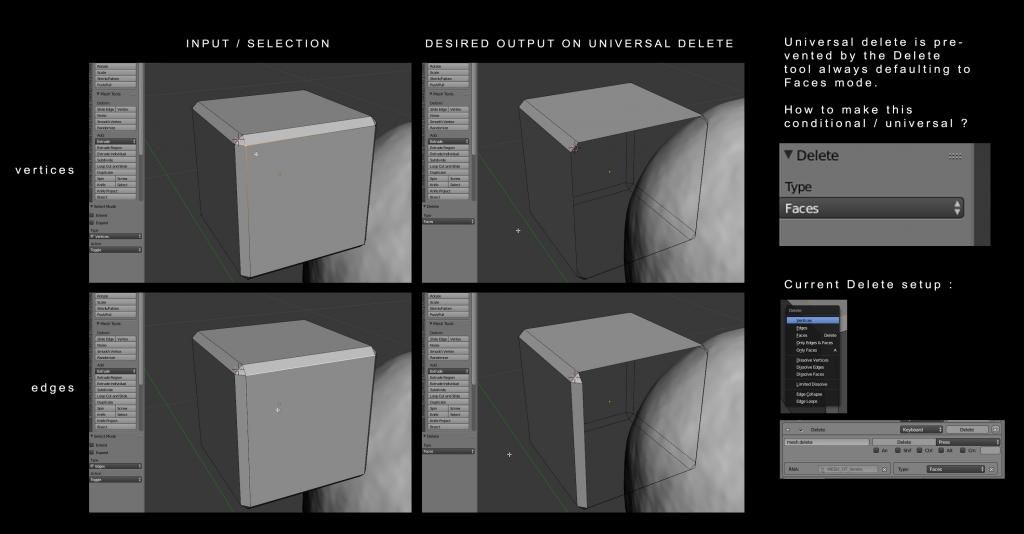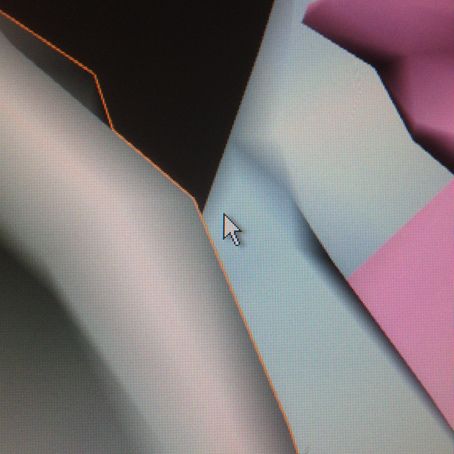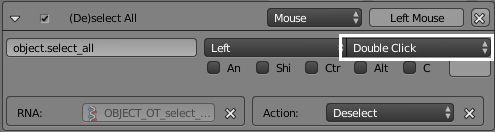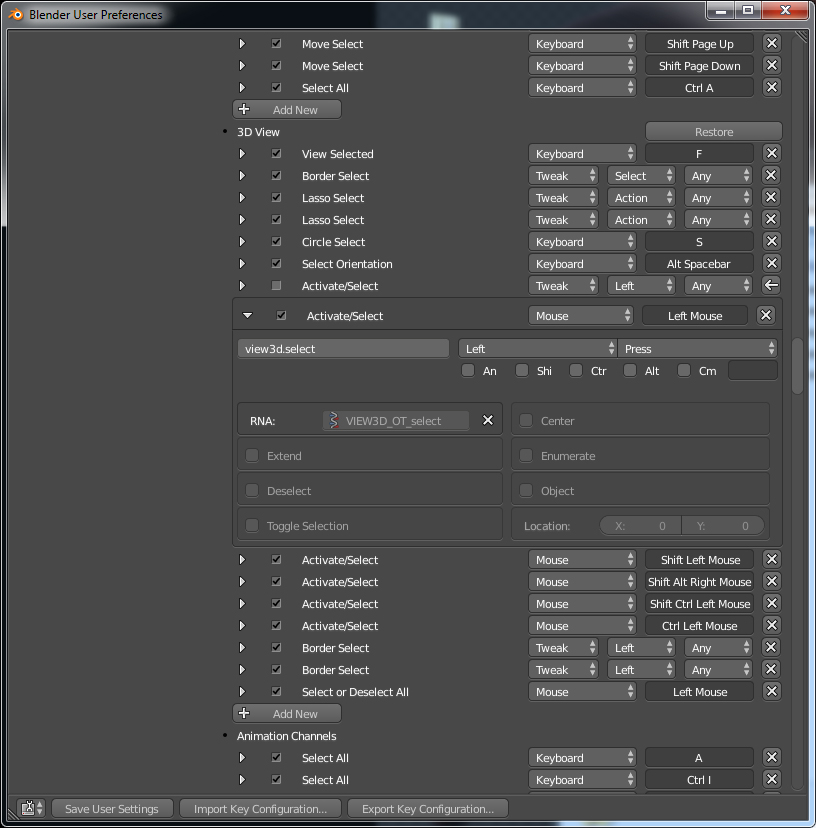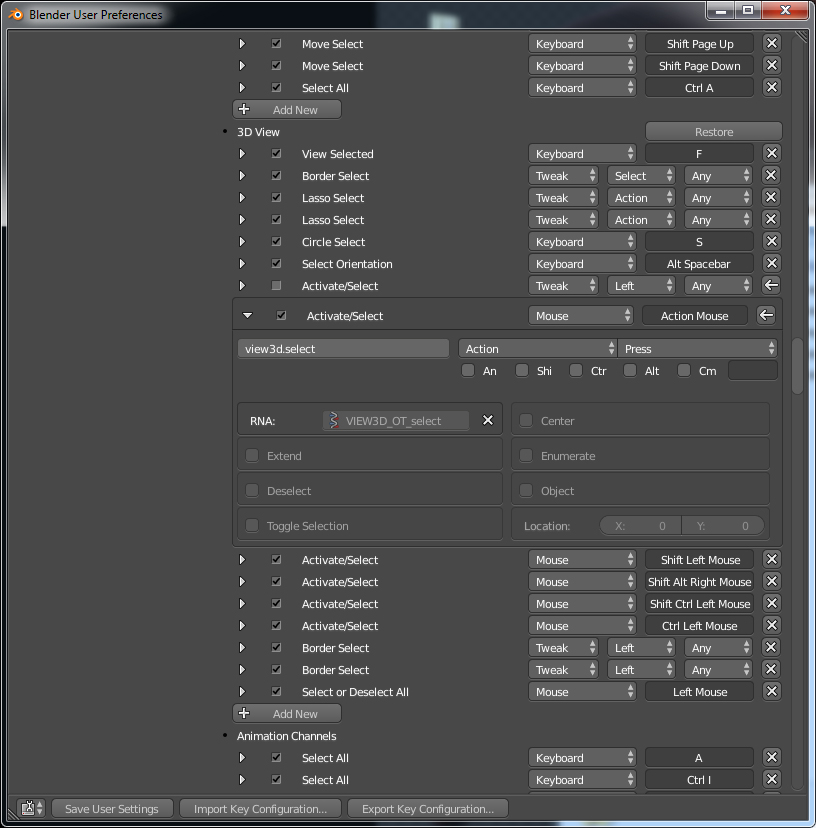Lamoot, I just tried the FPS view mode and I can see it being useful for large scenes and exterior modeling. That’s probably not something I would use very often myself, but it certainly is great to have when needed !
Besides that, I am back with a new round of questions. Most if not all of my modeling needs are now fully covered by Blender (except one last thing mentioned below), so from now on I will be mostly focusing my time on workflow optimizations (I am hoping to learn Python basics next year in order to start making my own custom panels and menus) and rendering.
1 - Universal component Delete
The last remaining modeling issue I am facing is in regards to component deletion. Dissolving components works great and behaves as expected, letting me dissolve whichever component is currently being selected ; however, Delete is causing me some trouble as it always seems to default to Face mode. This requires me to manually select the component type to be deleted after the fact, which is counter-intuitive and slow. A workaround would be to assign different hotkeys to the different Delete mode, which is something that I played with for a bit, but that’s quite inefficient as there is no good reason to use 3 hotkeys for one single universal operation.
I also tried assigning the same hotkey to all Delete variants (Face/Vert/Edge) thinking that it would then automatically fall back to the appropriate mode, but that did not work either.
This sums up the issue, with the right hand side screenshots showing the behavior that I am looking for :
Here is a video showing the issue :
In short : does anyone know how to setup the Delete tool so that it behaves like a universal/conditional delete ?
2 - Multiple lights preview in realtime
I am currently exploring Cycles rendering, playing around with a few example files and materials as well as the fantastic skin shader released by Mattiew Heimlich. The rendering in itself works great, but I end up being stuck in my iterations as I do not know how to setup the viewport so that it shows even a rough approximation of the lights to be rendered. I totally understand that there is no way to get anywhere close to the Cycles rendering quality in realtime - but still, I am looking for a way to at least roughly preview the way lights are going to reflect off the model in the final render.
Here is an example of what I mean, using a very basic realtime shader in Max :
Note that I am well aware that it is possible to assign a material to a model in such a way that it reacts to multiple lights in the viewport, when the viewport is set to BGE or Blender Render, as shown here https://cgcookie.com/blender/2014/06/17/realtime-glsl-lighting-shading/. But this doesn’t work if a shader like this Cycles skin shader is applied. Would anyone know of a clever way to achieve this when working with Cycles ? Maybe a macro temporarily switching to another viewport mode and temporarily assigning a simple material ? (Coming from a realitme background, being able to preview the end result of an image at any time is very important to me.).
3 - “Wire over solid” viewport mode
Lastly, I am wondering if there is a way to set the Blender viewport so that is shows solid volumes with a wireframe overlay, globally. I know how to do this at the per-object level, but this is not very useful as it requires a lot of back and forth tinkering. Is there a way to set the global viewport rendering mode to be that way, and if not, how would one apply such a setting (and toggle it on and off !) to all the objects of the current scene ?
Thanks a lot for your help !

 I do have a Twitch, but I have not been on it as much as I would like to as I am juggling between a few different projects at the moment.
I do have a Twitch, but I have not been on it as much as I would like to as I am juggling between a few different projects at the moment.