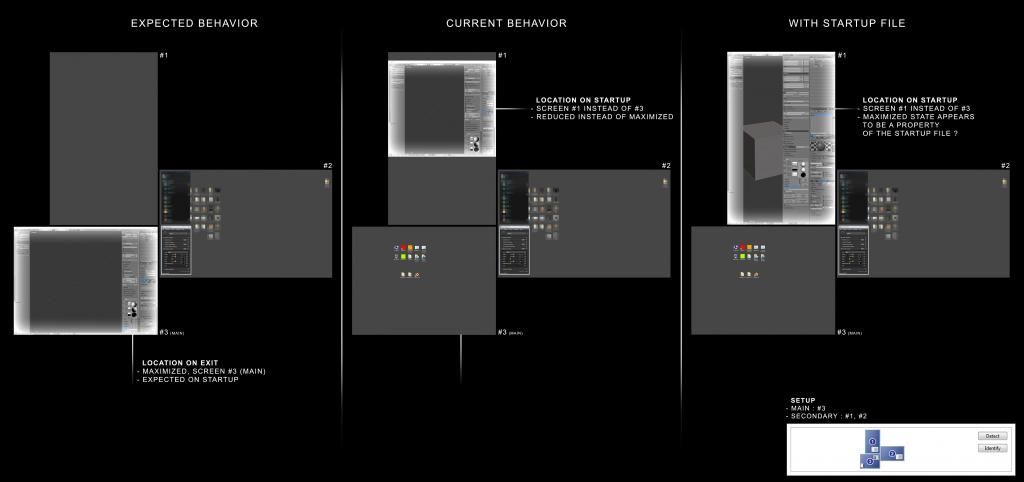Awesome, a lot of great information everyone. I appreciate it !
- On lowpoly hard edges marking
DCBlood : Unfortunately the subsurf approach is not a viable option in the case of very low resolution game models, but The Mark Edges function seems to work - I just wasn’t aware that it requires the object data to be set to autosmooth as Stan explained it. Once I enabled this everything seemed to be fine.
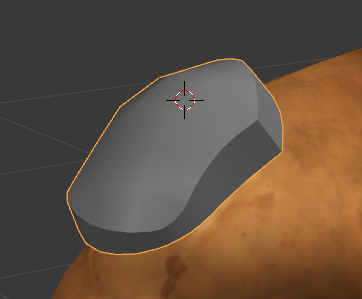
Now of course I have to run some extensive tests to see if the OBJ, FBX and SMD exporters actually support it.
On a semi-related note : is it possible for the “Subsurf” subdivision modifier (or any alternative smoothing tool for that matter) to actually use this marked edges data for topology subdivision ? I am of course aware that there is a dedicated edge creasing function designed to finely control edge tension, but being able to control subdivision with very straightforward subdivision creases displayed on the lowpoly model as hard edges is a very valuable approach too. As demonstrated here : https://www.youtube.com/watch?v=87I8FpXn3Yc . Note that such marked edges behave in a slightly different manner from “regular” edges creased to a high tension value.
This is of course mostly useful for a certain style of highpoly models as it lacks the finesse of manually inserted control loops, but it can be a huge life saver in tight production schedules (talking from experience here !). I suppose that such a feature could be added to the Subsurf modifier later down the line … Anyone knows if this is being considered by the devs ? And if not, what is the proper channel to escalate this suggestion ?
- On edit modes and component deletion shortcuts
Thanks for the info - it seems to confirm that this is indeed very doable. Unfortunately I do not have the knowledge required to extract such scripts from this Pie add-on ; I fully understand the concept but I am not familiar enough with Python and file sourcing in Blender in order to attempt that. Maybe later ! The relevant Mesh selection scripts seem to be located at line 966 of the pie menu script (https://github.com/pitiwazou/Scripts-Blender/blob/master/Wazou_Pie_Menus#L966) but that’s about as far as I can go since I do not know how to create UI items calling such code. Same goes for a unified Delete command.
(In mel and Maxscript this is all done by pasting code into a script editor window and running it from there to test it out. If successful, the block of code can then be used in the hotkey editor and/or the UI editors. Is there a similar approach in Blender ?)
- On project folders
Good to know that relative file paths are an option ! If they work as I expect them to they would totally cover the functionality of project folders. I will test all that further later.
- On texture preview removal
This behavior still puzzles me but at least I now know how to disable it ! I am talking about the fact than an object displaying a texture in Solid viewport mode needs to have it’s UVs channels completely removed from its object data in order to accept a plain color material - removing the image from the image editor doesn’t fix that, as the faces just turn white. I have never encountered such a behavior in any CG software before and I am quite confident that this is a bug … or at least, a UX/design oversight  Same goes for the material preview spheres not being consistent with the look of a previewed textured model.
Same goes for the material preview spheres not being consistent with the look of a previewed textured model.
Thank you so much guys for the info guys, I think I now have everything I need for my current tasks. I still have a few questions regarding object pivot positioning as well as object transformation along an arbitrary axis, but this is not affecting what I am currently working on. More on all that later !
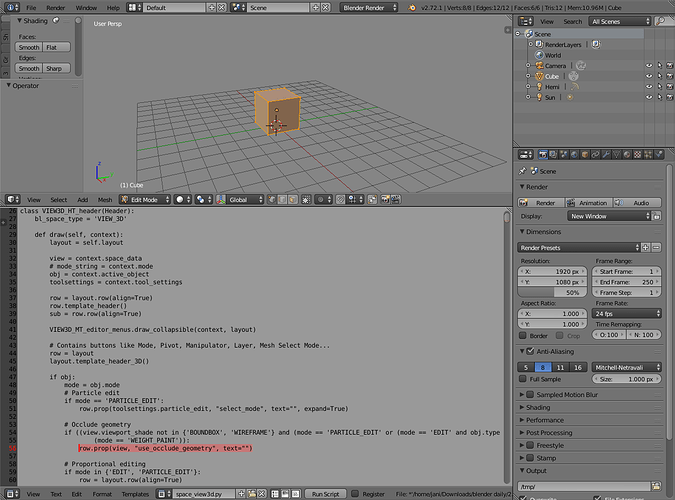
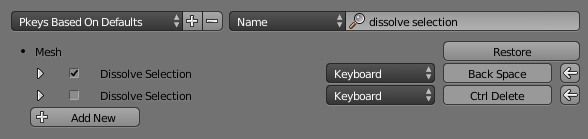
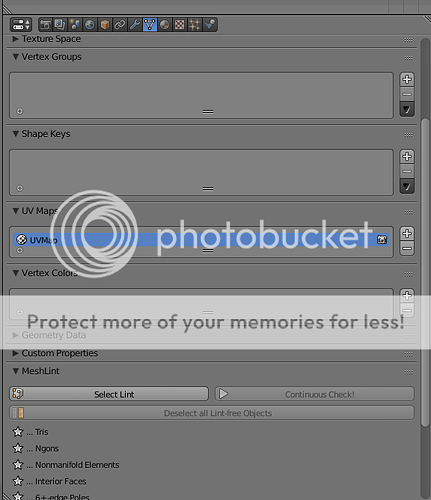
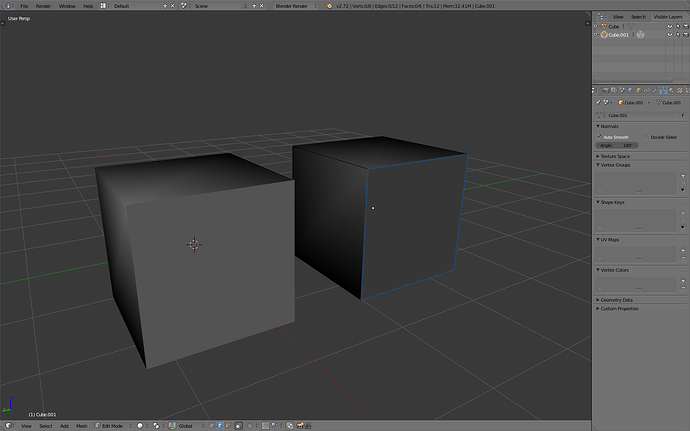
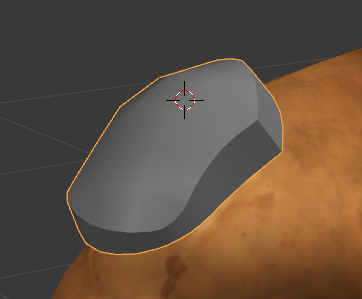
 Same goes for the material preview spheres not being consistent with the look of a previewed textured model.
Same goes for the material preview spheres not being consistent with the look of a previewed textured model.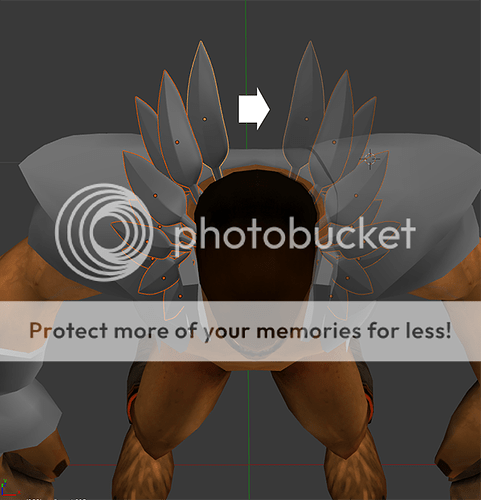
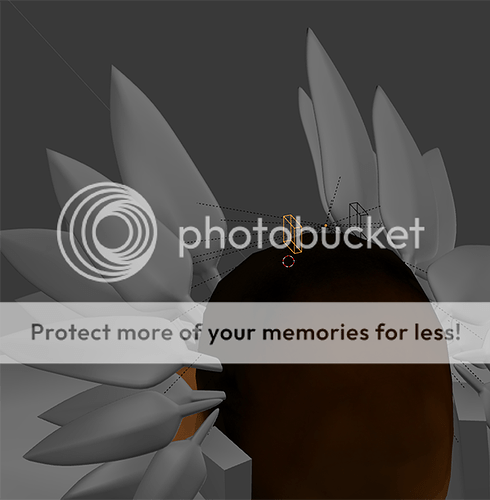
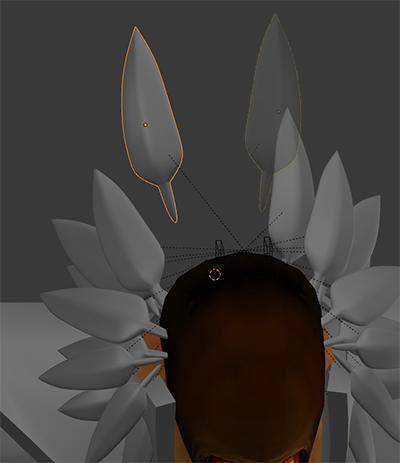
 On my end the dream coming true is the realization that all the modeling tools I have been dreaming of for years are all there in Blender … What a powerful package !
On my end the dream coming true is the realization that all the modeling tools I have been dreaming of for years are all there in Blender … What a powerful package !