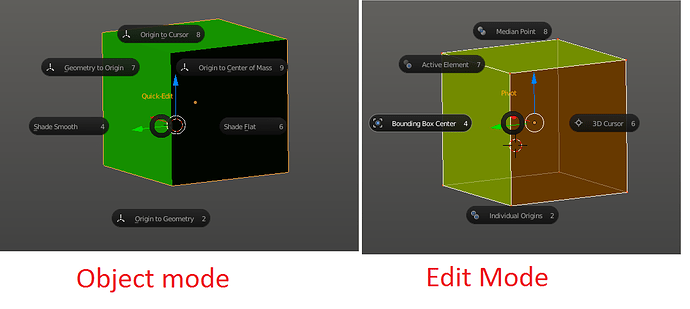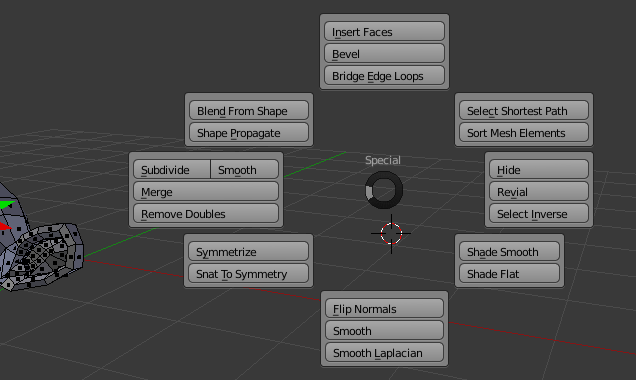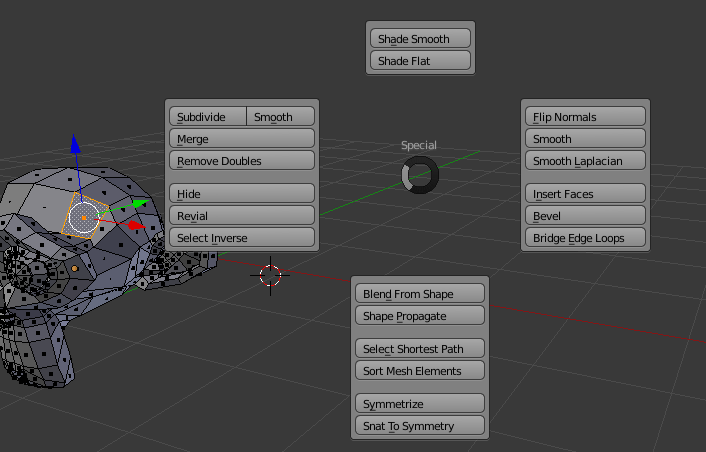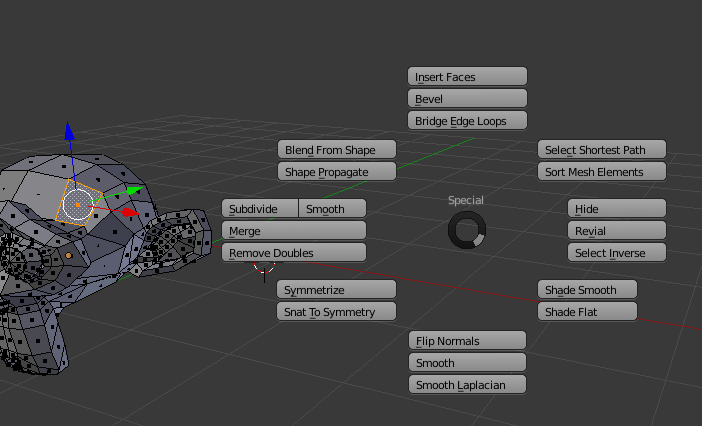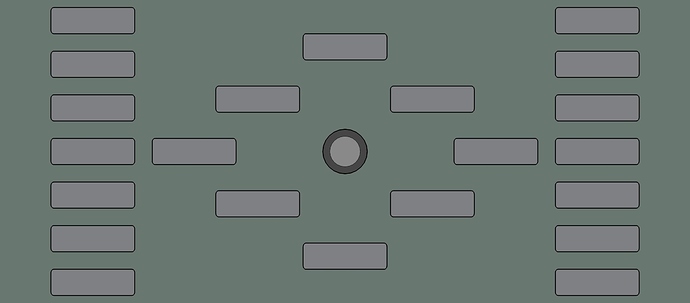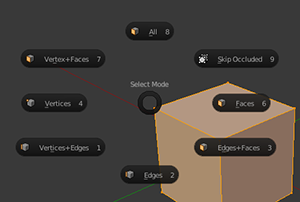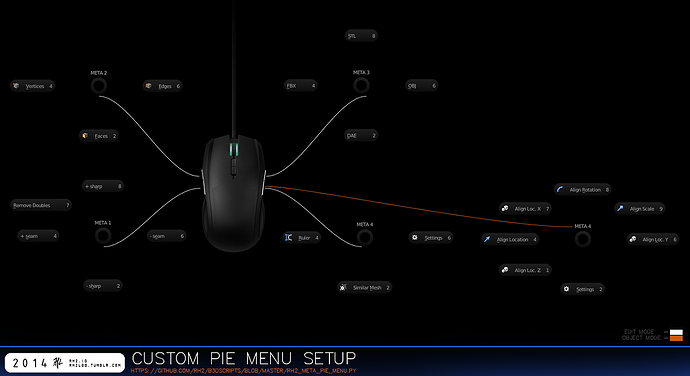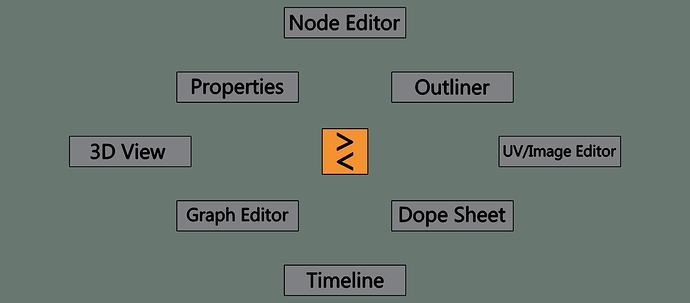@Bastien thanks for the origin example I was looking for it !
i just found the list of key names
‘A’, ‘B’, ‘C’, ‘D’, ‘E’, ‘F’, ‘G’, ‘H’, ‘I’, ‘J’, ‘K’, ‘L’, ‘M’,
‘N’, ‘O’, ‘P’, ‘Q’, ‘R’, ‘S’, ‘T’, ‘U’, ‘V’, ‘W’, ‘X’, ‘Y’, ‘Z’,
‘ZERO’, ‘ONE’, ‘TWO’, ‘THREE’, ‘FOUR’, ‘FIVE’, ‘SIX’, ‘SEVEN’, ‘EIGHT’, ‘NINE’,
‘NONE’, ‘LEFTMOUSE’, ‘MIDDLEMOUSE’, ‘RIGHTMOUSE’, ‘BUTTON4MOUSE’, ‘BUTTON5MOUSE’, ‘ACTIONMOUSE’, ‘SELECTMOUSE’, ‘MOUSEMOVE’,
‘INBETWEEN_MOUSEMOVE’, ‘TRACKPADPAN’, ‘TRACKPADZOOM’, ‘MOUSEROTATE’, ‘WHEELUPMOUSE’, ‘WHEELDOWNMOUSE’, ‘WHEELINMOUSE’, ‘WHEELOUTMOUSE’,
‘EVT_TWEAK_L’, ‘EVT_TWEAK_M’, ‘EVT_TWEAK_R’, ‘EVT_TWEAK_A’, ‘EVT_TWEAK_S’,
‘LEFT_CTRL’, ‘LEFT_ALT’, ‘LEFT_SHIFT’, ‘RIGHT_ALT’, ‘RIGHT_CTRL’, ‘RIGHT_SHIFT’, ‘OSKEY’, ‘GRLESS’, ‘ESC’, ‘TAB’, ‘RET’, ‘SPACE’,
‘LINE_FEED’,‘BACK_SPACE’, ‘DEL’, ‘SEMI_COLON’, ‘PERIOD’, ‘COMMA’, ‘QUOTE’, ‘ACCENT_GRAVE’, ‘MINUS’, ‘SLASH’, ‘BACK_SLASH’, ‘EQUAL’,
‘LEFT_BRACKET’, ‘RIGHT_BRACKET’, ‘LEFT_ARROW’, ‘DOWN_ARROW’, ‘RIGHT_ARROW’, ‘UP_ARROW’,
‘NUMPAD_2’, ‘NUMPAD_4’, ‘NUMPAD_6’, ‘NUMPAD_8’, ‘NUMPAD_1’, ‘NUMPAD_3’, ‘NUMPAD_5’, ‘NUMPAD_7’,
‘NUMPAD_9’, ‘NUMPAD_PERIOD’, ‘NUMPAD_SLASH’, ‘NUMPAD_ASTERIX’, ‘NUMPAD_0’, ‘NUMPAD_MINUS’, ‘NUMPAD_ENTER’, ‘NUMPAD_PLUS’,
‘F1’, ‘F2’, ‘F3’, ‘F4’, ‘F5’, ‘F6’, ‘F7’, ‘F8’, ‘F9’, ‘F10’, ‘F11’, ‘F12’, ‘F13’, ‘F14’, ‘F15’, ‘F16’, ‘F17’, ‘F18’, ‘F19’,
‘PAUSE’, ‘INSERT’, ‘HOME’, ‘PAGE_UP’, ‘PAGE_DOWN’, ‘END’, ‘MEDIA_PLAY’, ‘MEDIA_STOP’, ‘MEDIA_FIRST’, ‘MEDIA_LAST’, ‘TEXTINPUT’,
‘WINDOW_DEACTIVATE’,
‘TIMER’, ‘TIMER0’, ‘TIMER1’, ‘TIMER2’, ‘TIMER_JOBS’, ‘TIMER_AUTOSAVE’, ‘TIMER_REPORT’, ‘TIMER_REGION’,
‘NDOF_MOTION’,‘NDOF_BUTTON_MENU’, ‘NDOF_BUTTON_FIT’, ‘NDOF_BUTTON_TOP’, ‘NDOF_BUTTON_BOTTOM’, ‘NDOF_BUTTON_LEFT’, ‘NDOF_BUTTON_RIGHT’,
‘NDOF_BUTTON_FRONT’, ‘NDOF_BUTTON_BACK’, ‘NDOF_BUTTON_ISO1’, ‘NDOF_BUTTON_ISO2’, ‘NDOF_BUTTON_ROLL_CW’, ‘NDOF_BUTTON_ROLL_CCW’,
‘NDOF_BUTTON_SPIN_CW’,‘NDOF_BUTTON_SPIN_CCW’, ‘NDOF_BUTTON_TILT_CW’, ‘NDOF_BUTTON_TILT_CCW’, ‘NDOF_BUTTON_ROTATE’, ‘NDOF_BUTTON_PANZOOM’,
‘NDOF_BUTTON_DOMINANT’,‘NDOF_BUTTON_PLUS’, ‘NDOF_BUTTON_MINUS’, ‘NDOF_BUTTON_ESC’, ‘NDOF_BUTTON_ALT’, ‘NDOF_BUTTON_SHIFT’,
‘NDOF_BUTTON_CTRL’, ‘NDOF_BUTTON_1’, ‘NDOF_BUTTON_2’, ‘NDOF_BUTTON_3’, ‘NDOF_BUTTON_4’, ‘NDOF_BUTTON_5’, ‘NDOF_BUTTON_6’,
‘NDOF_BUTTON_7’, ‘NDOF_BUTTON_8’, ‘NDOF_BUTTON_9’,‘NDOF_BUTTON_10’, ‘NDOF_BUTTON_A’, ‘NDOF_BUTTON_B’, ‘NDOF_BUTTON_C’], default ‘NONE’
but dont’ see any lower case letters is this normal ?
also any example showing how to call a second level pie menu from an item in first menu ?
thanks