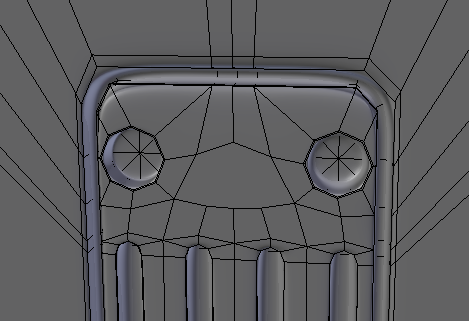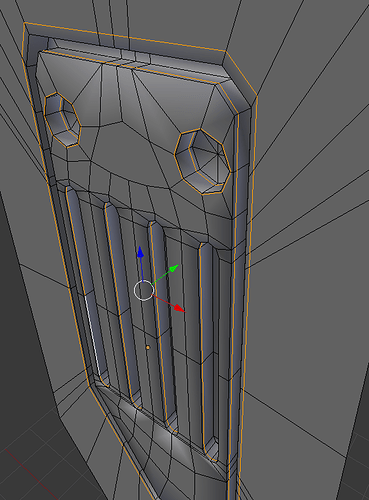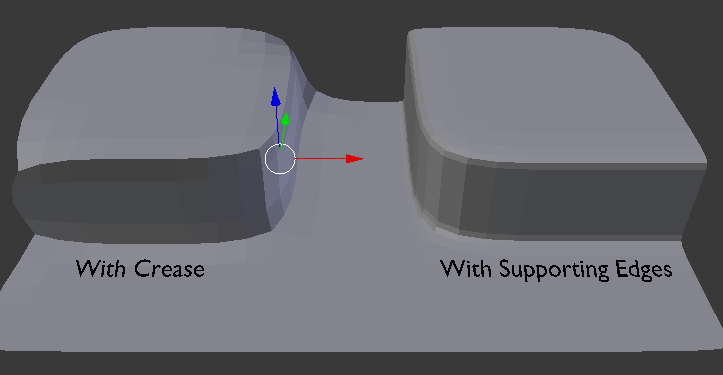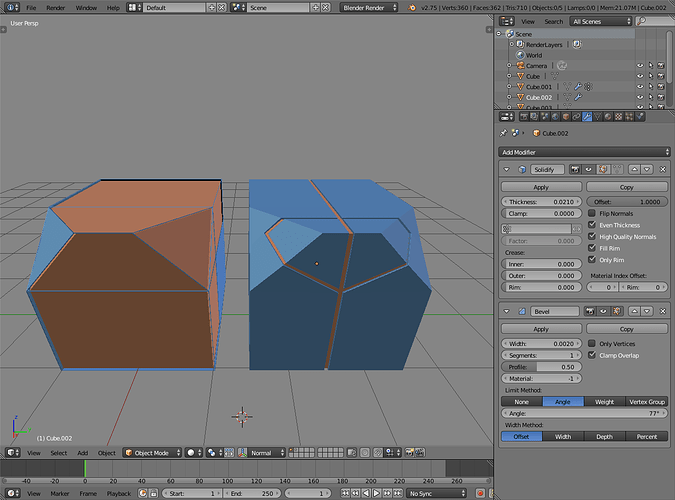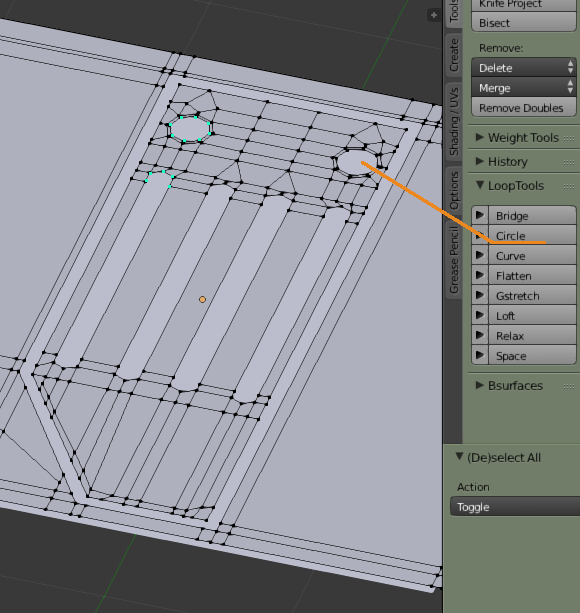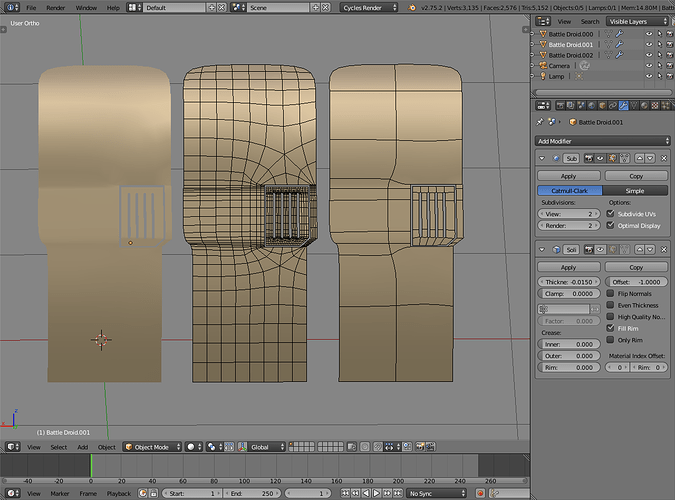I saw you ask about making lossless images in Photoshop, but didn’t see a reply, so I’ll throw this in:
The different image formats are designed for different things. JPEG was designed for photography, and it does very well at that - especially natural scenes. It sucks eggs for drawings or things with sharp contrast, however. JPEG uses blocks of pixels and applies compression on those - but even without the compression, it’s not ideal for line drawings, and horrible for normal/bump maps.
PNG, on the other hand, uses a form of compression that doesn’t alter the image in any way. It makes for much larger files for photographs, but for line drawings it’s great.
For things like hard surface bump maps, PNG is definitely the way to go, unless you have specific needs (see below). It’s viewable anywhere and anything will edit it. Many other formats will work as well - TGA, EXR, etc. TGA uses RLE encoding which is especially nice for monochrome images with large areas of white or black. GIF works if you have less than 256 colors in your image, but it’s indexed color and works a bit different than you expect if you’re not used to working with indexed color images (plus you lose geek cred, 'cause GIF and BMP are what the uncool kids use :RocknRoll: ).
TLDR; PNG for maps and drawings, JPEG for photographs.
Now, if you’re dealing with greyscale gradients, you’ve got another issue; if you’re using 24bit color, you only get 256 values of grey. That can lead to a stair-stepping effect that’s unpleasant to look at (example: open Photoshop, use a gradient fill from one side of the screen to the other, black to white - you’ll see banding). Fortunately, you’re in Photoshop. which supports higher colors (GIMP doesn’t, yet - it’ll be in the next version). Unfortunately, your monitor probably doesn’t, so what you see won’t be what you get, so bear that in mind.
I assume Photoshop can save PNGs with 48bit color, but if not, you’ll need to use something like EXR files. If you’re not using long gradients, then it’s a non-issue.