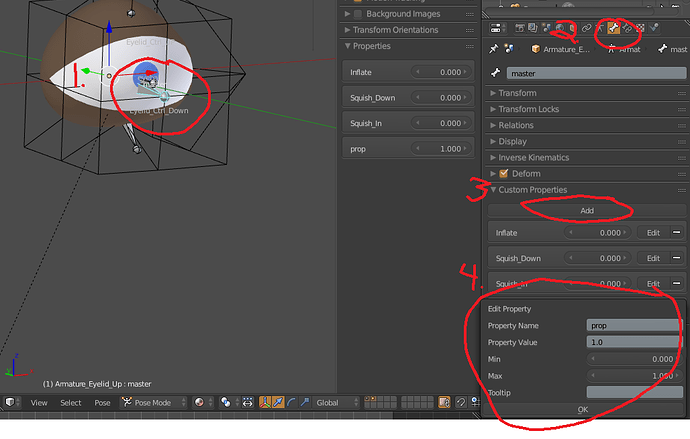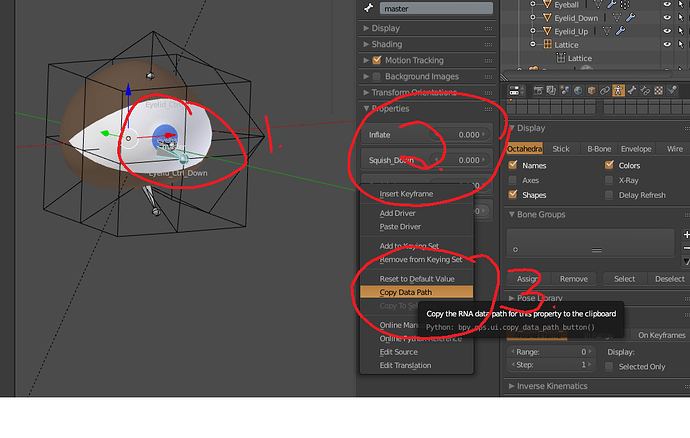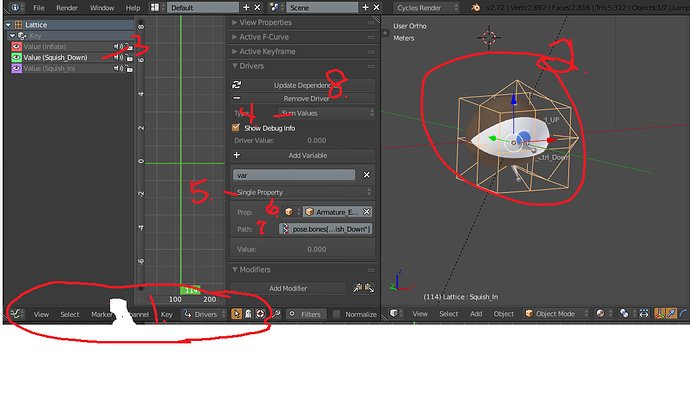Oh… that’s encouraging, because if it’s painless I have a chance to get the idea as I did until now and get the idea when I’ll get there.
The name.L is a RULE now that I model a half character, so I can use the “flip names” on every object or bone, that’s a really cool feature after mirroring.
Yes, I think that I got the idea (hope so) about the bones that are only use for a “control” type, shouldn’t have the deform checked since we don’t want them to affect the object when skinning. but it is very easy to forget it so I should double check if I did uncheck these.
So what happens after my model is already attached to the character, if I’ll select all and clear parent or whatever I need to do… all the tiny setups (for the eyeball + eyelids for example) will be destroyed…
I normally don’t push people so hard, but you just need a push through the process, and it’s a part of the learning curve that is very difficult for many people. But with your 2-d animation skills, I’m going an extra mile to get you through the roughest part, so you can get to the fun part which will be animating a character you created yourself. Slow but steady progress is best.
Thank you so much Tim, I appreciate all you’re doing for me so far every tip and especially your step-by-step videos are very helpful for me and I hope that I’ll keep learn and won’t get lost when things will get much more complicated, I’m not afraid of hard learning as much as I’m a hard worker and I do love to learn new things, but these “experiments” I’m doing are very helpful for me to see if things are working and I can’t wait to get to the part where I animate characters! I’m very exciting about the all process.
Some people hate learning they want shortcuts all the time, I never believed in the short way because I love to understand how things are working, it’s a part of my curiosity also it’s good to know how to do things by myself in my opinion.
The bad news (not really bad because it’s my job and I need to pay the bills… but bad for the learning time) is that I’m getting into a massive project early next week so I’ll probably have less time to continue learning blender, but I will still do my best to do it here-and-there whenever I got a chance because if I’ll stop for a week or two… things will get blurry and it will slow me down. I hope it won’t happen.
I’m now starting by adding a few basic shape keys I may need for the eyeballs (I just love the LATTICE deformer).
I still have much more to do and the steps I take are very tiny and slow as you notice… but I can’t wait to animate it and know that I built everything from scratch with your great help!