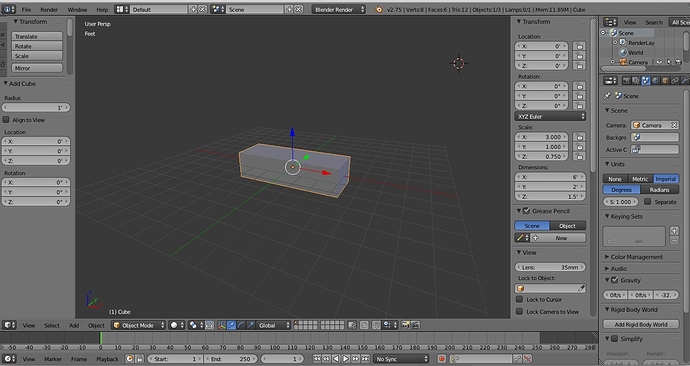I would like to model an object in inches, 72" x 24" x 18". I find that when I enter those dimensions, the object is huge - far larger than the grid - and that it is disappearing into the background when I rotate it (I think that is referred to as “clipping”).
Is there a way to adjust Blender so that when I enter 72", it creates a reasonable size object? Or is there a way to turn off that “clipping” so I can work with a huge object?
Changing to metric or imperial doesn’t seem to have any helpful effect. Fooling with scale doesn’t help. It is almost as if Blender can’t deal with dimensions greater than 10 or 20. My only solution, so far, is to enter 7.2 instead of 72, but that can be a bother and lead to mistakes.
Thanks for any clues.