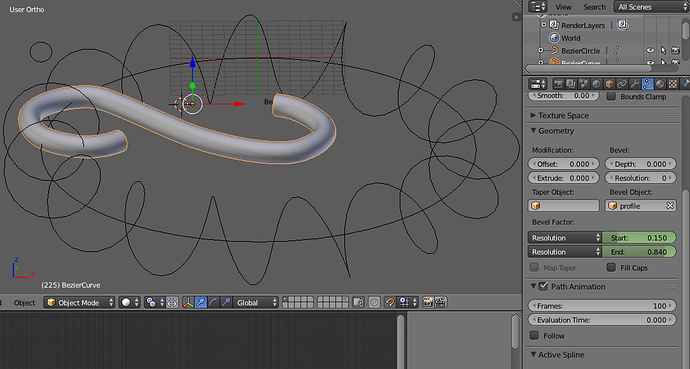In the picture below, I have a white object (Sun) is parented to a green Empty, it rotates around the yellow line (Bezier-Curve Path-Sun), while rotating around another bigger Bezier-Curve (Path-Dark-Star), and traces out a path in black that spirals (Travel-Path-Sun), and I need the empty to constrain to the axis of that path, so it stays at a right angle as seen below, but have no idea how to do this after a day of trying different methods, the idea is that I want the bezier-curve in red, which is the Path-Earth, to be at a right angle to the path as shown here, instead of what its doing, which is wobbling. I hope I was clear in describing this, I attached the blend file so you can see what I mean, thanks for any help.
http://lightwizzard.com/resources/home/lightwizzard.com/phd/Dark-Star.blend
I am not sure if I did this as a best practice, I did it the only way I could figure out how, the Travel Path Sun is done by hand as a path, and I just animated the count of an Array. The whole project is the Suns path through a Galaxy, not to scale or any kind of orbit rate, just trying to get the movement illustrated for a paper I am writing, any ideas how to make it better are appreciated, it has a long way to go, but I am stuck on this one part, I don’t want to have to animate it all the way around, because I know it will look wobbly if I do.
Thanks
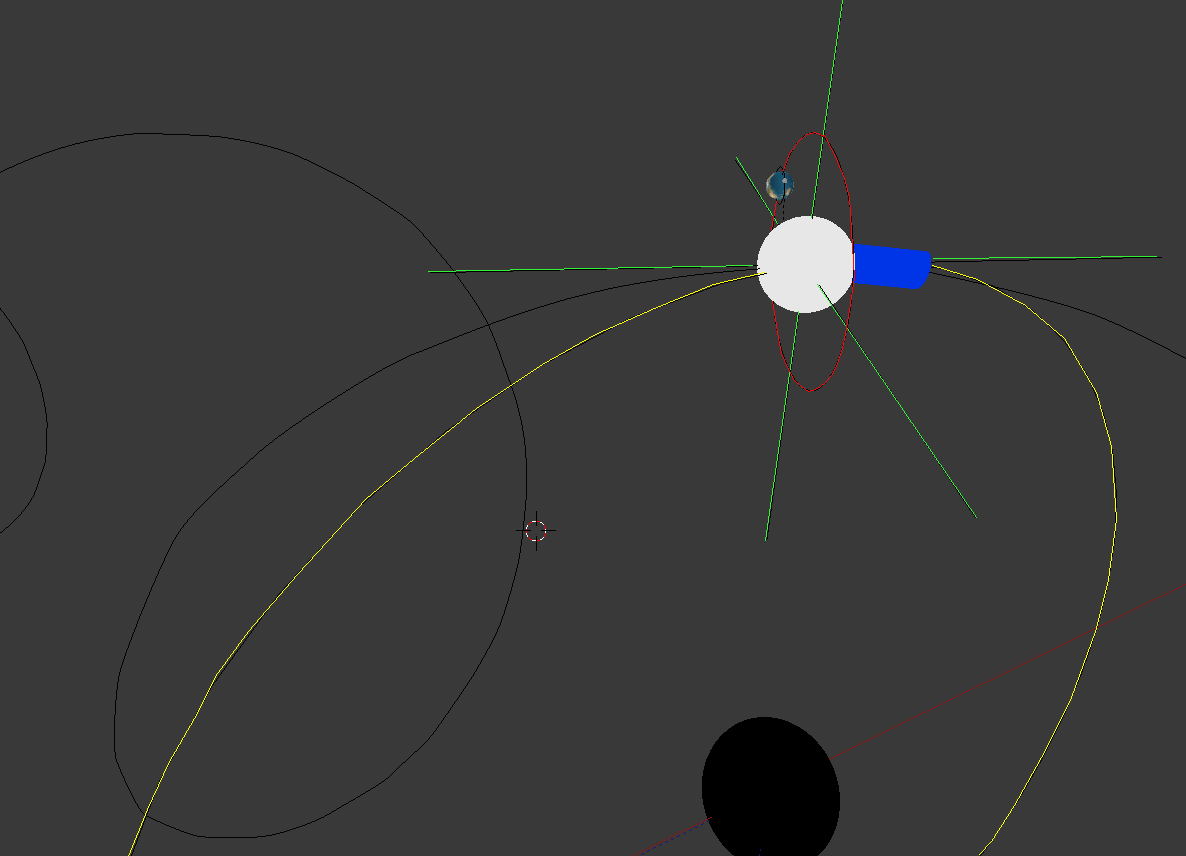
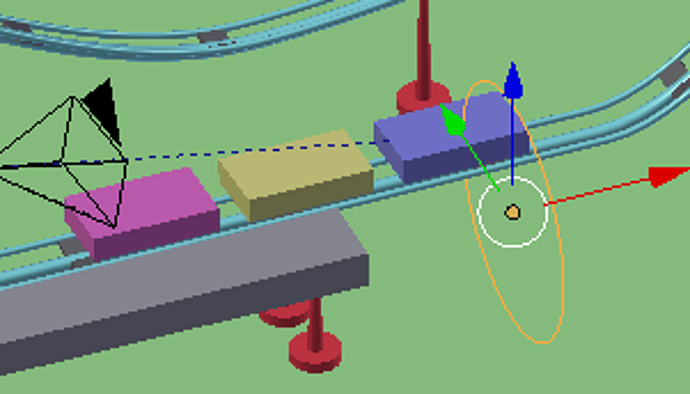

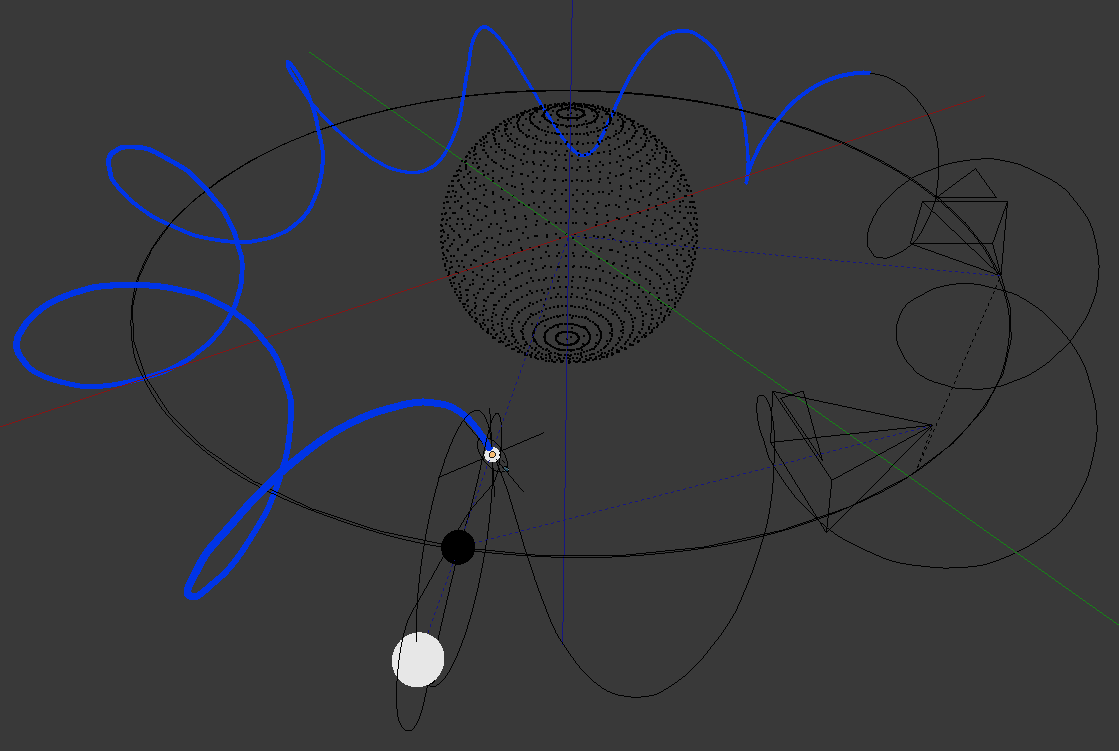
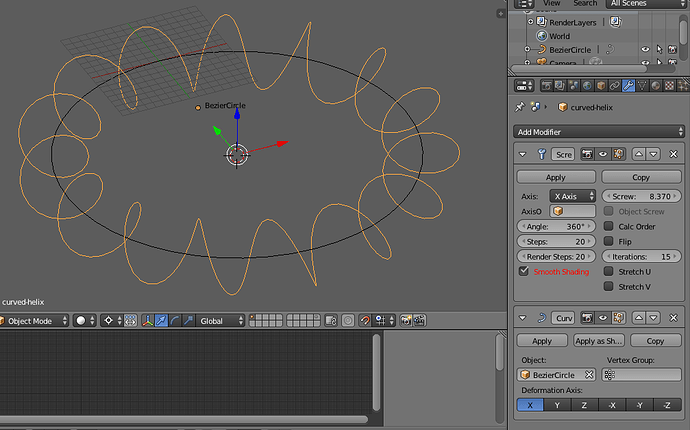
 I suggest you put an empty in there with a Follow Path constraint, then parent your “Figure-of-Eight” curve to that, then animate the empty around the helix as I have shown you in the Roller Coaster blend file.:spin:
I suggest you put an empty in there with a Follow Path constraint, then parent your “Figure-of-Eight” curve to that, then animate the empty around the helix as I have shown you in the Roller Coaster blend file.:spin: