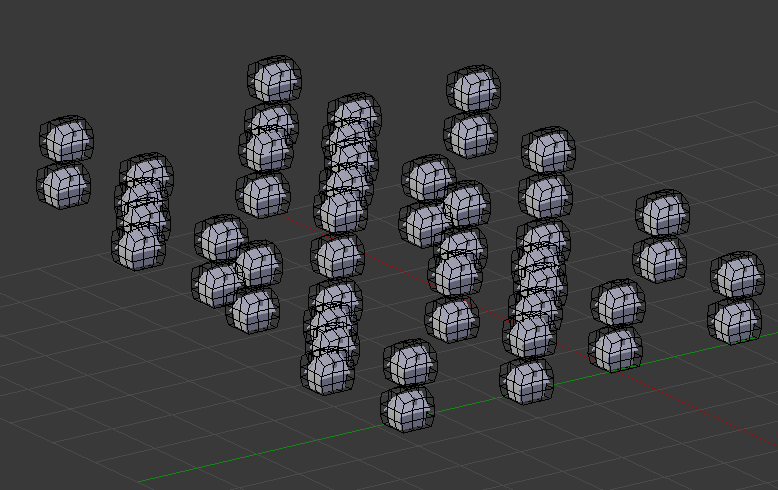How can I copy an animated object (Shift +D ) and play the animation on a different position.
It keeps getting back to the original position where it was record. I need a copy for editing and not linked Alt+D.
Use SHIFT-D as you are doing - the animation is also copied exactly as you noticed. Then go the the Graph Editor, F-curve Mode with the new object selected and move/scale the curve’s location points, you can do this in both X (time) and Y (value) axes and drag or type in values. E.g. if you want the new object to be 10 units in X in front of the first and to copy its animation, select the F-Curve for the X location of the object, select all the points on the curve and grab then 10 in Y axis on the graph (key: g y 10 Return). Or use the long winded way of reseting all the Keyframes for the new object and start again…
Cheers. Clock.
The Graph Editor in F-curve mode is designed specifically to allow you to alter keyframe values, without redoing them all.
Thanks.
The strange thing is I can simply duplicate this animation see link I made earlier by just select the red house and lattice and do shift+D.
The blue house is the copied one. Maybe I did something different when I animated whgich I forgot.
It seems to copy and re-animate OK - just one question: You have used LocRotScale on the house animation yet you are only changing the Z location, for efficiency perhaps you should just keyframe Z location and not set the rest, i.e. no X location, Y location, no rotation and no scale keyframe settings. On a larger model this may be a significant overhead. If you don’t know how to do this, just RMB the Z location in select “Insert single keyframe” and RMB the others and select “Clear Single Keyframe” or “Clear Keyframes” to get rid of all the rotation ones for example, but judging by your join date I may be in danger of “teaching my granny to suck eggs” as we say in England…
Cheers. Clock.
No You can use G to grab the house and lattice and set it on any position you want. And the animation is working.
I have no explanation why it is working because I used, just like for a simple cube animation locrotscale.
But when I try this with the default blender cube the copied cube keeps starting form the start point original cube.
That’s because it has no keyframes to start with, so it will always go back to its placed position when you press play unless you animate it first.
But I did I + locrotscale on the first frame for the original cube then shift+D move and it did not work , I do the copy exactly the same as with the house. I am getting confused.
OK I’ll try to explain;
cubes.blend (541 KB)
See attached blend file, it has four cubes. The green cube has keyframes at 1 and 100 for X and Y. The Red Cube has only keyframes for frame 1. The blue cube has keyframes for 1 and 100 for X and Y. Red and Blue where copied from the green one, with the original animation on frame 1. There are no new keyframes for red, only for blue and green, but I have moved red when I copied it. Press Play and red will jump back to its original position, the others will animate. Your houses have lattice constraints, which will affect their position if you copy the house AND the lattice and will simply re-animate at their new locations without you having to do anything. The yellow cube was copied from the blue one and shares its animation OTHER THAN I went into the Graph Editor and moved all the point up in Y axis on the graph editor (select all g y 3) So it copies the animation of blue but offset by the moves I made in the graph editor (both X loc and Y loc).
Does this help?
Cheers. Clock.
I cannot get this one working fo easy copy with Shift+D. Sorry but I still do not understand why this (see link) is not working. What am I mistaken.
http://www.antoons.org/blender/testcopyfail.blend
See attached:
testcopyfail.blend (1.48 MB)
Her is my workflow:
- Select the house and its lattice, I used a box.
- Copy it - SHIFT-D - escape to leave it where it is i.e. coincident with the first one.
- Go to Graph Editor. Select the Y Location of the new house.
- Clear All selections key a if required.
- Select the two points at frames 0 and 19 for Y Location - RMB first, SHIFT RMB second.
- Move them in Y - key g y 2 Return.
- Drag lattice copy 2 units in Y - select g y 2 Return.
- Go back to 3D view and watch new animation at new location.
Alternative method:
A) Follow steps 1 and 2
B) Go to frame 0 (type 0 in current frame box)
C) LMB click Y Location of house, type figure 2 or add 2 to current value, press Return.
D) RMB click Y Location and select “Replace Single Keyframe”.
E) Repeat C & D at frame 19.
F) Drag lattice copy 2 units in y (Step 7 above)
G) Press Play.
Cheers. Clock.
I understand how you solve the animated position problem.
But this not explain why I do not have to do this in testcopy.blend.
I am still confused anyhow Thanks for the explanation to solve.
But it is not very handy when I have to do this for 20 houses.
Can you just convert the action to an action strip in the nla and move it over a few frames?
You parented the house to the lattice before you copied it! That means you can just select both and copy-drag them and they stay put and work. I now have around 50 houses just by copying - selecting all again and copying, etc.
Cheers. Clock.
I have parented before I copied the house how else could I made the lattice to house shape keys.
Also I cannot copy the house with a good animation in your attached blend file.
Again wrong position copied house when animation starts.
Can somebody please explain what the difference is between
http://www.antoons.org/blender/testcopy.blend
and
The house and its lattice in your file are NOT parented together. Select House, Select Lattice - CTRL-P select Object - copy and drag them - it works every time here.
Many Thanks now it works
I have done parenting Ctrl+P then chooce deform lattice and now it works.
I thought I did parent by using the object modifier lattice and choose for object lattice.
But that was probably not enough.
Thanks for your patient and helping me out.
You’re Welcome