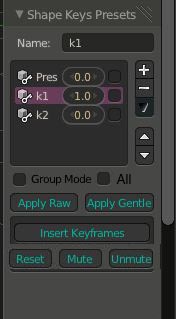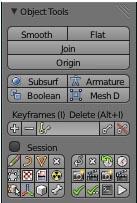[U][B]Latest version Blender 2.71 : 0.8.0 - 03/08/14
Latest version Blender 2.69 : 0.6.5 - 25/03/14
Download :
For Blender 2.71 and above : SKPresets_0_8_0_03_08_14.zip (13.1 KB)
For Blender 2.69 : SKPresets_0_6_5_25_03_14.zip (28.8 KB)[/B][/U]
pic for blender 2.71
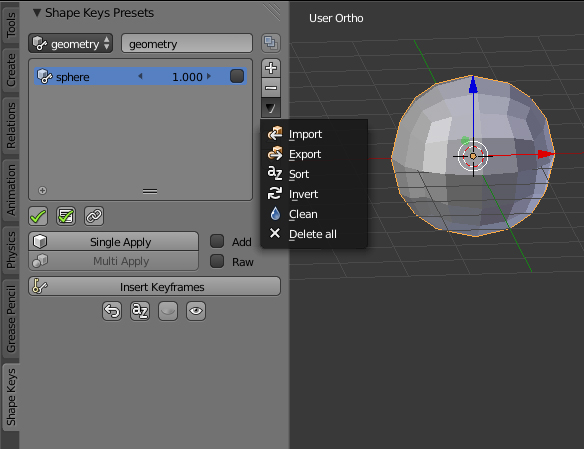
0.8.0 : Some category bugs fixed
------ Rename your presets directly by double-clicking on presets names
0.7.2 : Apply error solved
0.7.1 : Export bug solved
Hey guys, so here’s the 0.7 version of the addon, ready for 2.7 tabs !
I wasn’t sure if I had to put the addon under the “Animation” tab, so just tell me what you think about it.
The intproperty numbers (the number “6” on the picture) behave weird (alignment to the right), don’t know if this can be changed.
Anyway, no big functionality changes in this update, I’ve just removed the ‘various’ category thingy, you should export then import back your presets to get the things go right (this will automatically update your presets, but to be sure just backup your blendfile).
The readability on the export .txt file was improved a little bit again.
As usual, I could’nt test all the situations, so just report any bugs here!
Thanks! :yes:
PS: this post got really messy, I think I’ll clean it up soon and just put a video explaining the whole thing.
Version : 0.6c - 08/09/13
Bug Fixes & Tweaks :
- Presets not displayed within chosen category got automatically unapplied.
- “Invert selection” / “Select all” functions little tweaks
- Various code optimizations
Update 0.6b Features :
New Features :
- Categories implementation to manage your presets
- Possibility to set category for multiple preset at one time
Bug Fixes & Tweaks :
- ‘Update’ function in the small menu to make your previous presets compatible with the new version
- Current influences and checkbox states are saved during export
- In the export .txt file, don’t change variables starting with underscore ‘_’.
- 0.6b fixes : if name category is empty, name category is set to ‘<empty>’. A new preset has now ‘<empty>’ as category by default. All properties are effectively unregistered when addon deactivated.
How to set categories :
-If you’re using a file with old versions of the addon, you first need to use the ‘Update’ tool in the small menu to make the existing presets compatible.
-Set a new category name in the middle field; when validated, the category is assigned to highlighted preset only.
-The button at right applies the name for checked presets. Combine both methods to manage your presets.
Update 0.5b Features :
- Export .txt files readability improved, corrected in 0.5b
- Single Row/Gentle and Multi Row/Gentle respectively for only active / multi checked presets
(Multi buttons appear only when 2 presets at least are checked, otherwise, with single buttons, only the highlighted preset is applied, even if a checkbox is checked somewhere in preset list)
Bug Fixes & Tweaks :
- When ‘Sort’ function for presets was used, all checkboxes got unchecked and all presets influences were set to 1. This is now corrected.
- ‘Select all presets’ checkbox didn’t update when all presets were selected/deselected manually
- Error message when shape keys sorted in edit mode (the icon is now simply desabled while editing mesh)
- Addon wasn’t unregistered fully when unchecked (some properties remained)
Update 0.4 Features :
- you can adjust the level of the group mode (set the number of letters you want for a group)
- Invert selection of presets in the small menu
- A “Sort” button to sort shape keys - minus the first shape (Basis); the “Sort” function in the menu is for presets.
- Various layout optimizations
You’ll find all shape keys quick tools at the bottom of the panel!
Update 0.3b Features :
- possibility to check multiple presets and insert keyframes for all selected presets simultaneously.
- you can add a preset with all shape keys at value 0, named “All_to_0”.
- by checking “Use Group Mode” you can now create presets using shape keys “of the same group”, no matter what their values are. The script uses the 3 first letters of the shape key name to recognize a group.
Example :
EYE_wide_open_L
EYE_wide_open_R
MTH _o
MTH_ai
MTH_u
MTH_bmp
If you set MTH_o to 1 and create a new preset with “Use Group Mode” checked, the preset registers :
MTH _o to 1
MTH_ai to 0
MTH_u to 0
MTH_bmp to 0
Update 0.2 Features :
-preset influence values : you can adjust the influence of the presets for even more combinations
-“insert keyframes” button : the shape keys current values of selected preset are registered in keyframes for animation purpose.
/!\ Please don’t use the right click menu option “insert keyframe” for now - still need to be modified
/!\ Different presets can influence the same shape key value. Please consider this before clicking on “Insert Keyframes”. Shouldn’t be much problematic since you still register what you see on screen.
Adjustments :
-“Apply Raw” button : Set automatically the influence of selected preset to 1, and set other presets to 0.
-“Apply Gentle” button : Set only the influence of selected preset to 1.
-“Reset button” : Set all preset influences to 0.
If you just need the basic version (without keyframes and preset influence values):
Version 0.1 : [ATTACH]240515[/ATTACH]
Main List :
1 - Set your shape key values as you want.
2 - In Shape Key Presets Panel, click on “+”. A new preset is registered with the shape keys you used.
Note that shape keys at 0 or muted are not registered in preset.
In the pic above, the preset “chair” contains data for “pyramid”, “spiral” and “waves” shape keys.
3 - Rename the preset with the name field above.
4 - Click on “-” to delete selected preset.
In the small menu :
5 - You can export your presets and import them in text files. Note that importing presets erases all your current presets.
6 - The “Clean” option allows you to automatically delete registered values in preset that don’t exist anymore (if original shape key has been deleted or renamed). Totally empty presets are deleted too.
Apply buttons :
7 - You have 2 ways to apply your preset :
RAW - Your preset values are applied to shape keys, and shape keys that are not concerned by the preset are set to 0.
GENTLE - You preset values are applied without changing other shape key values.
Shape Key Quick tools :
8 - a few quick tools to manage your shape keys more efficiently.
Reset : Set all shape key values to 0.
Mute : Mute all shape keys except the first one.
Unmute : Unmute all your shape keys.
Limitations :
If a shape key has its name changed, the name in presets doesn’t update - I even don’t know if it’s possible without changing the original shape keys behaviour… (?)
If you really need to change the names in your presets, the only way atm is to export the presets and edit the .txt file manually, and import them back.
It can be very tricky if you need to switch names between shape keys.
The best recommendation is to do your presets with definitive names for your shape keys.
Of course, if you have suggestions, corrections, ideas or bugs (:(!!!) I would do my best to improve this script.
All your remarks are welcome.